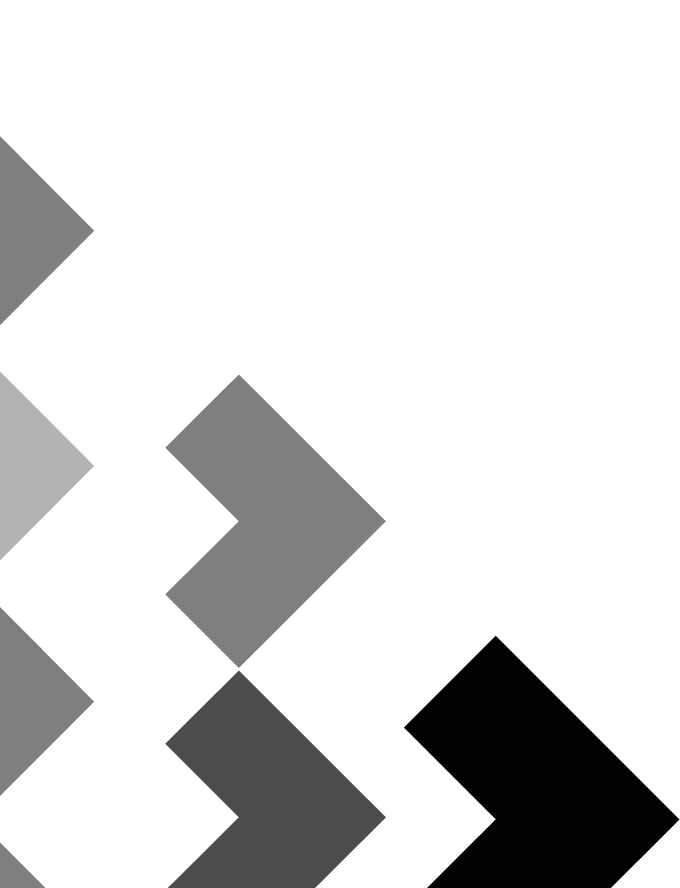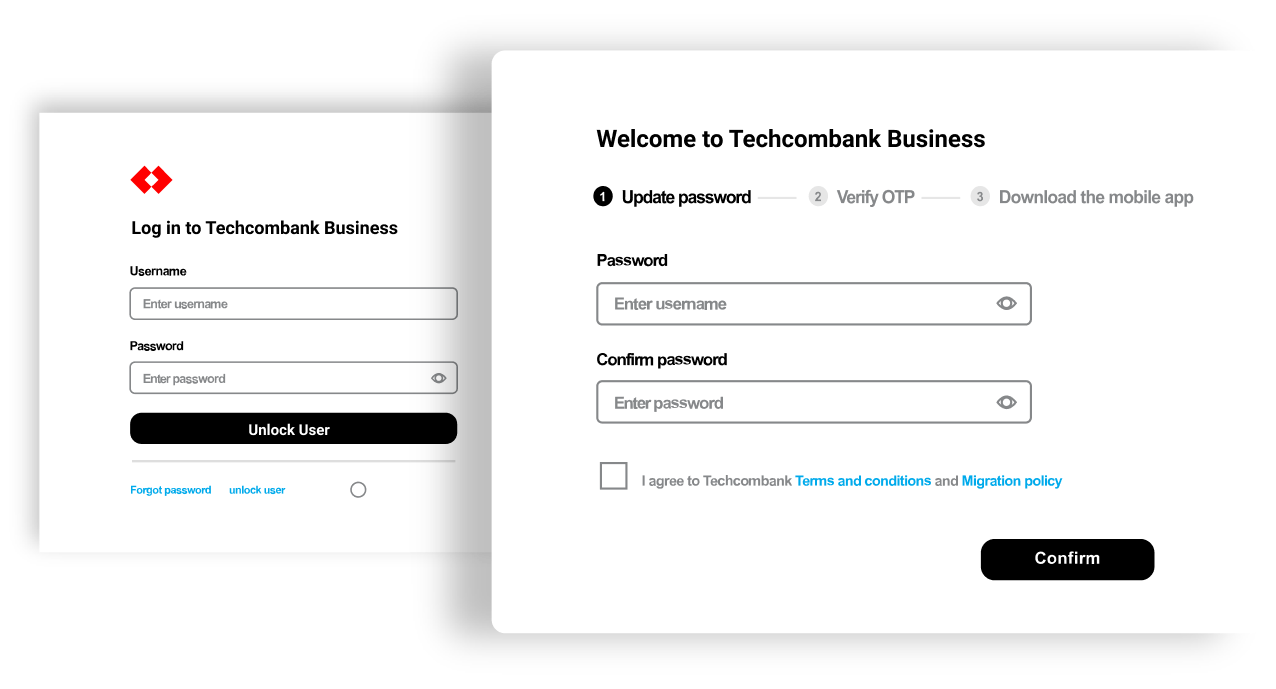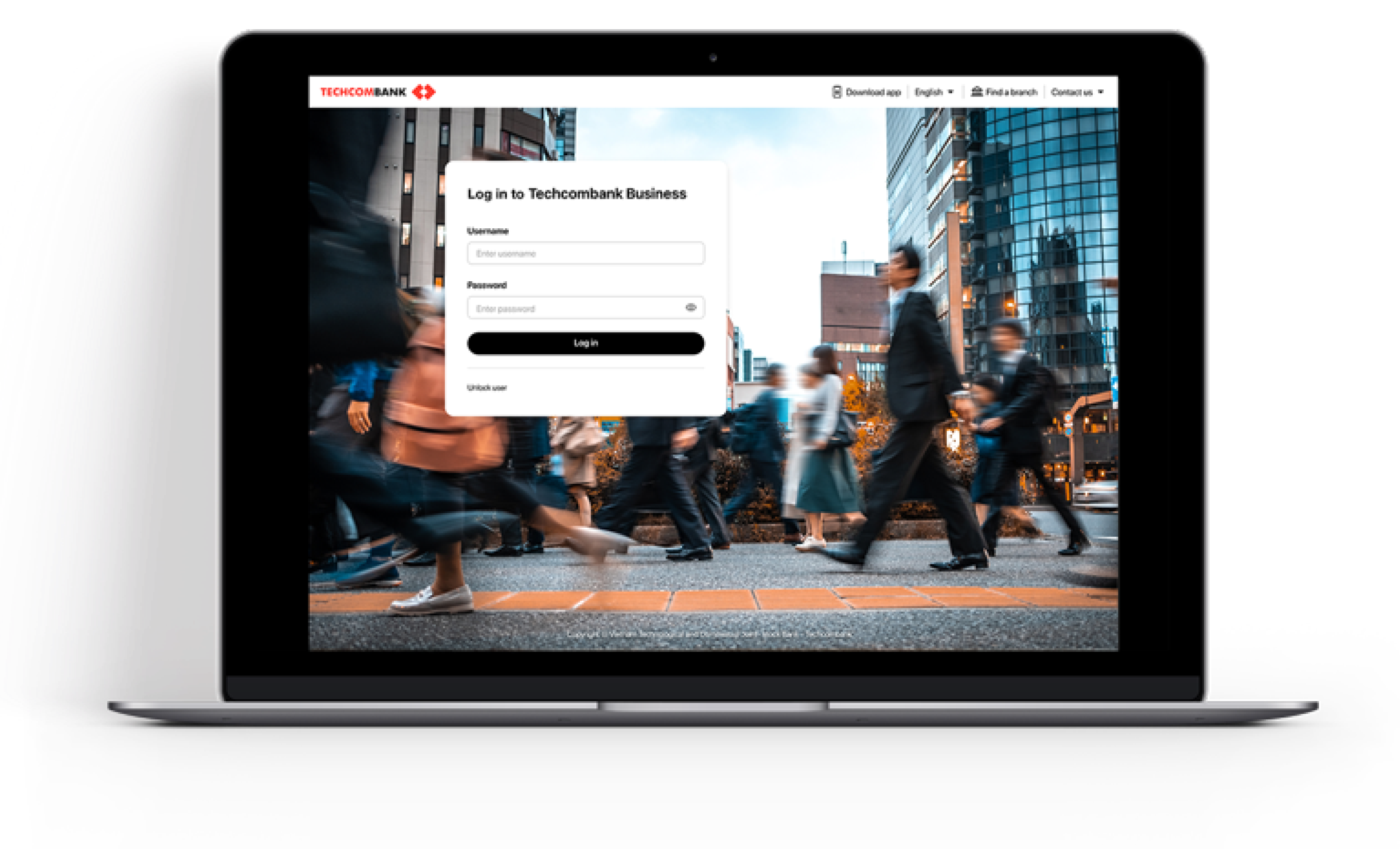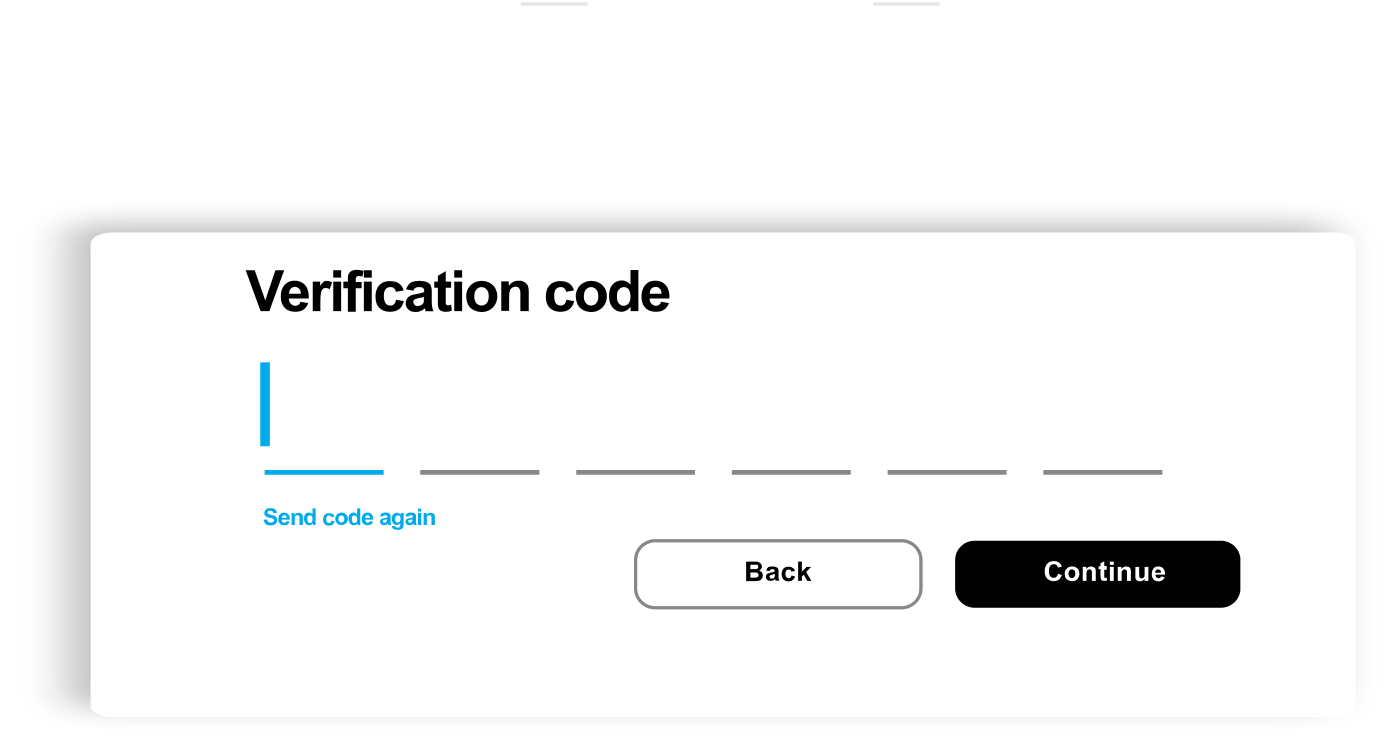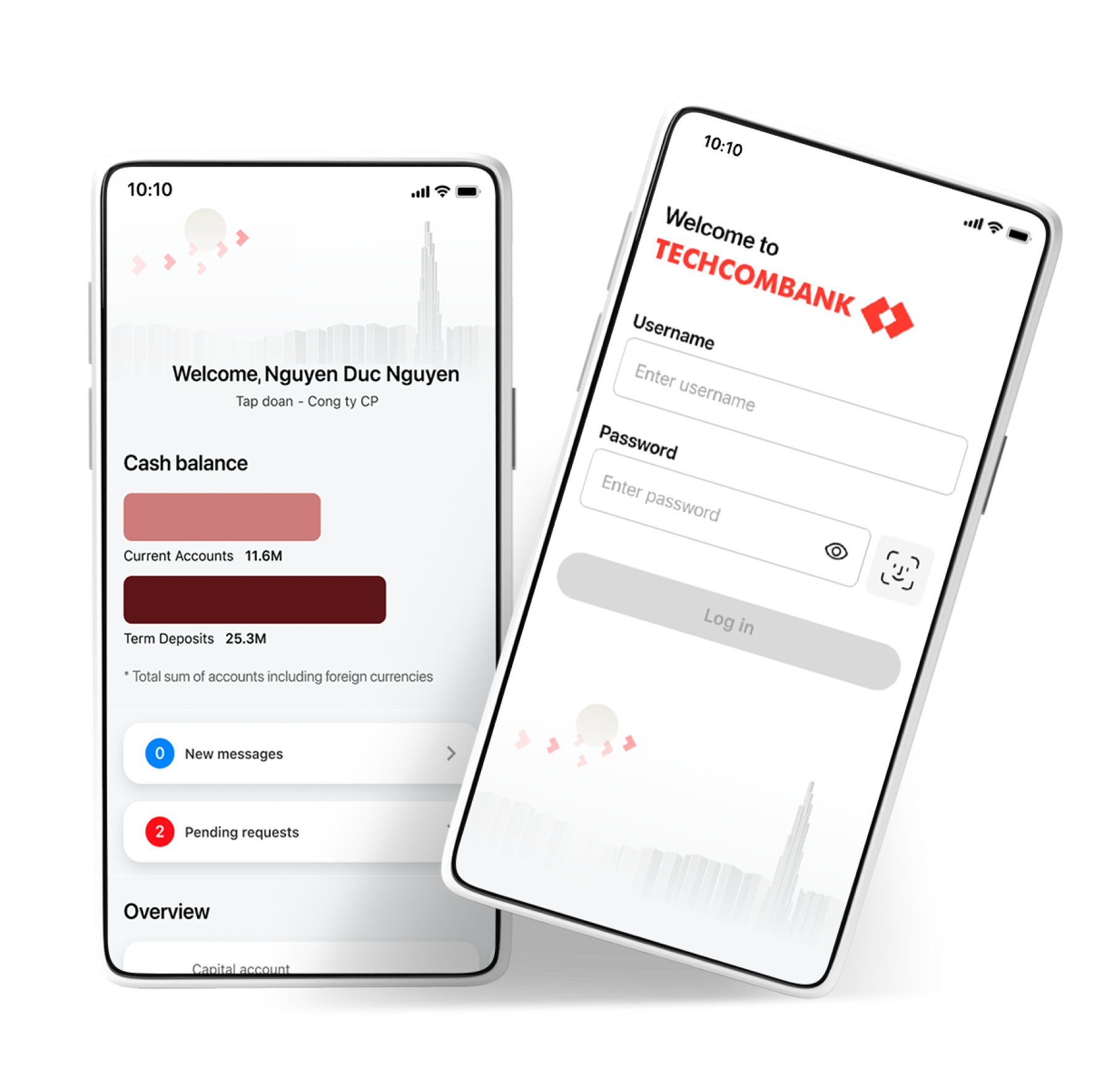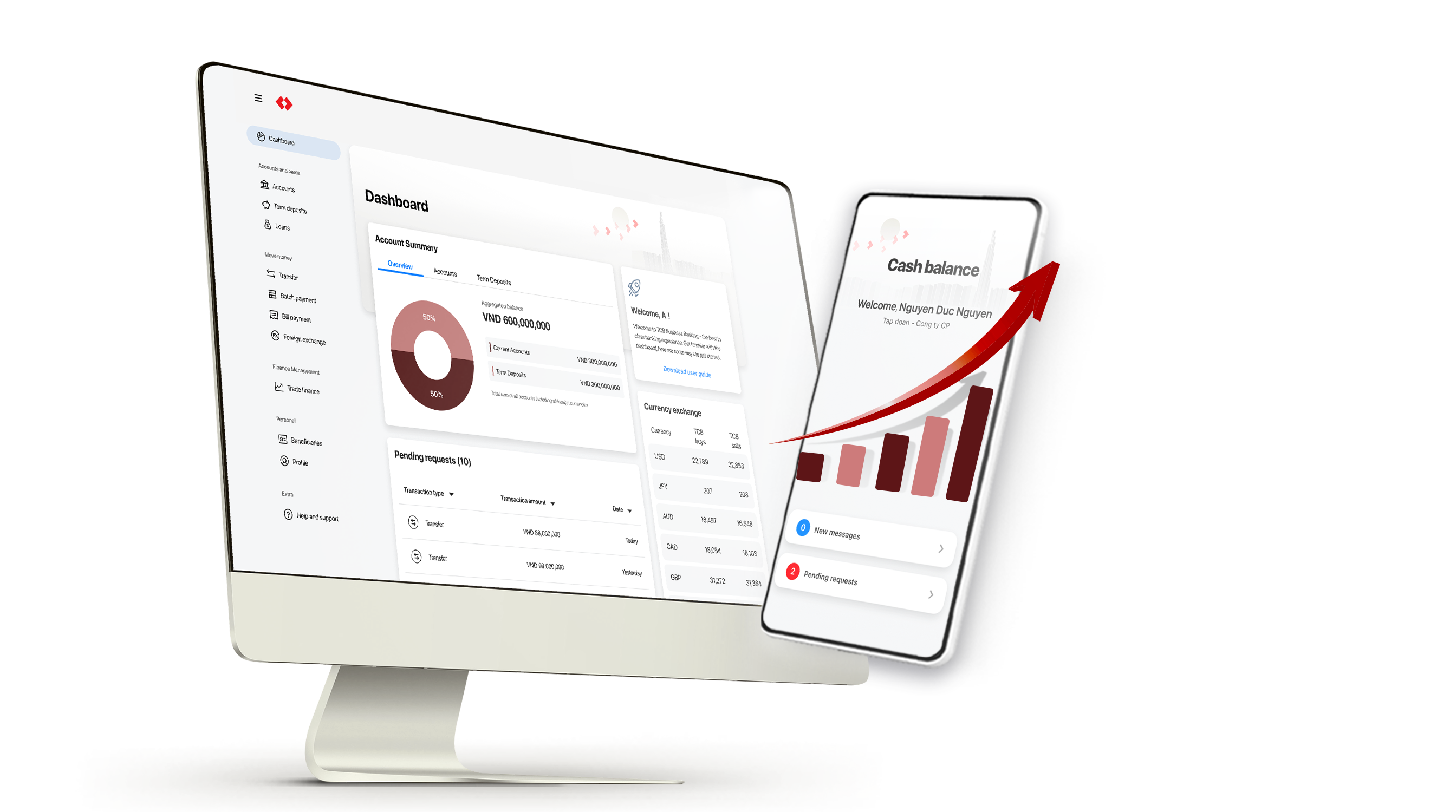
Techcombank Business
Better simplicity
More growth
Your trusted partner, helping you to simplify business finance & supporting the growth of your business
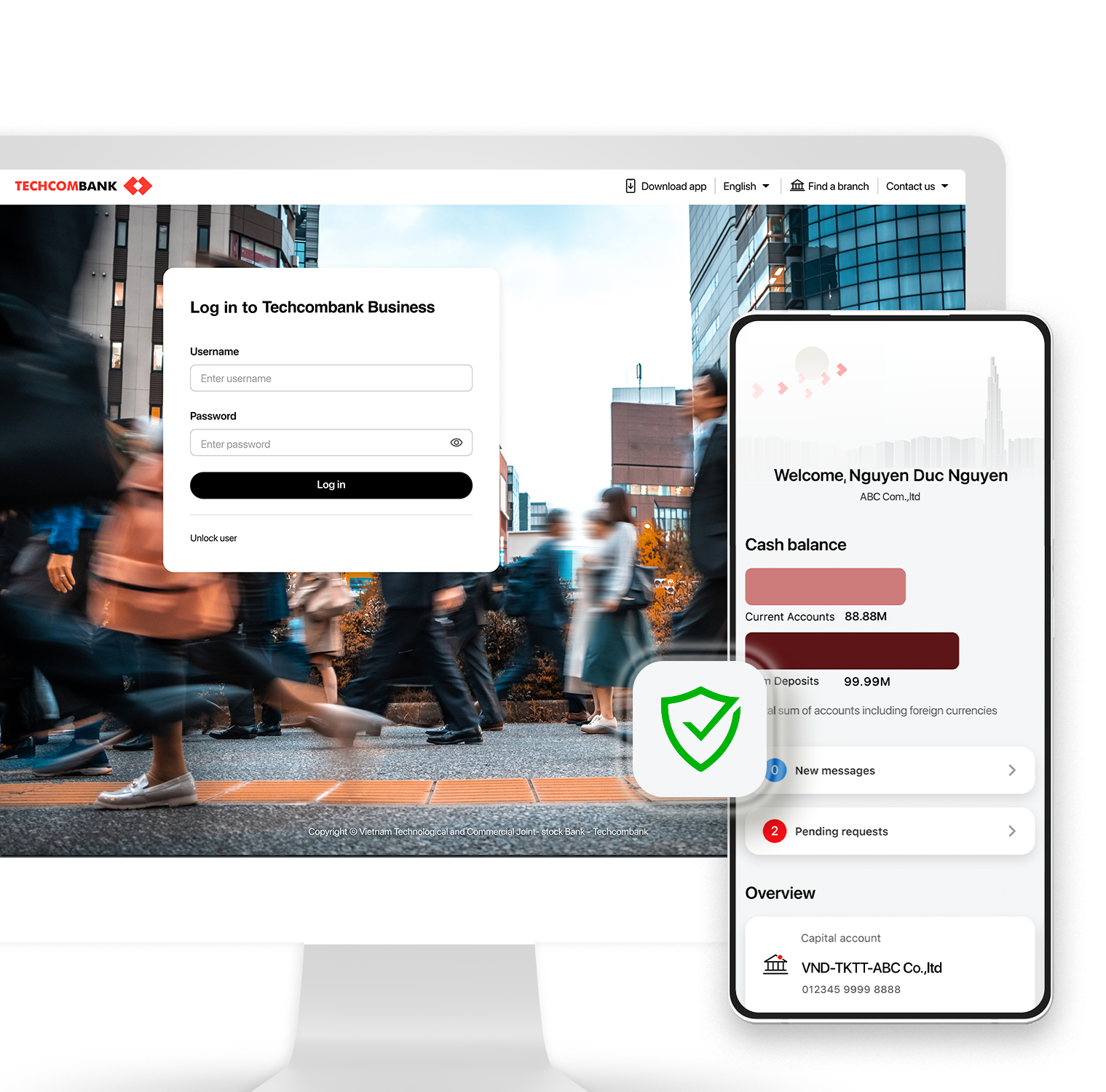
Techcombank Business
Simple, Stable
Secure
Experience fast transactions with most advanced security technology UAF *
* Universal Authentication Framework

Techcombank Business
Anytime, Anywhere
Banking in your hands. Instantly Make – Approve transactions and manage your business finance
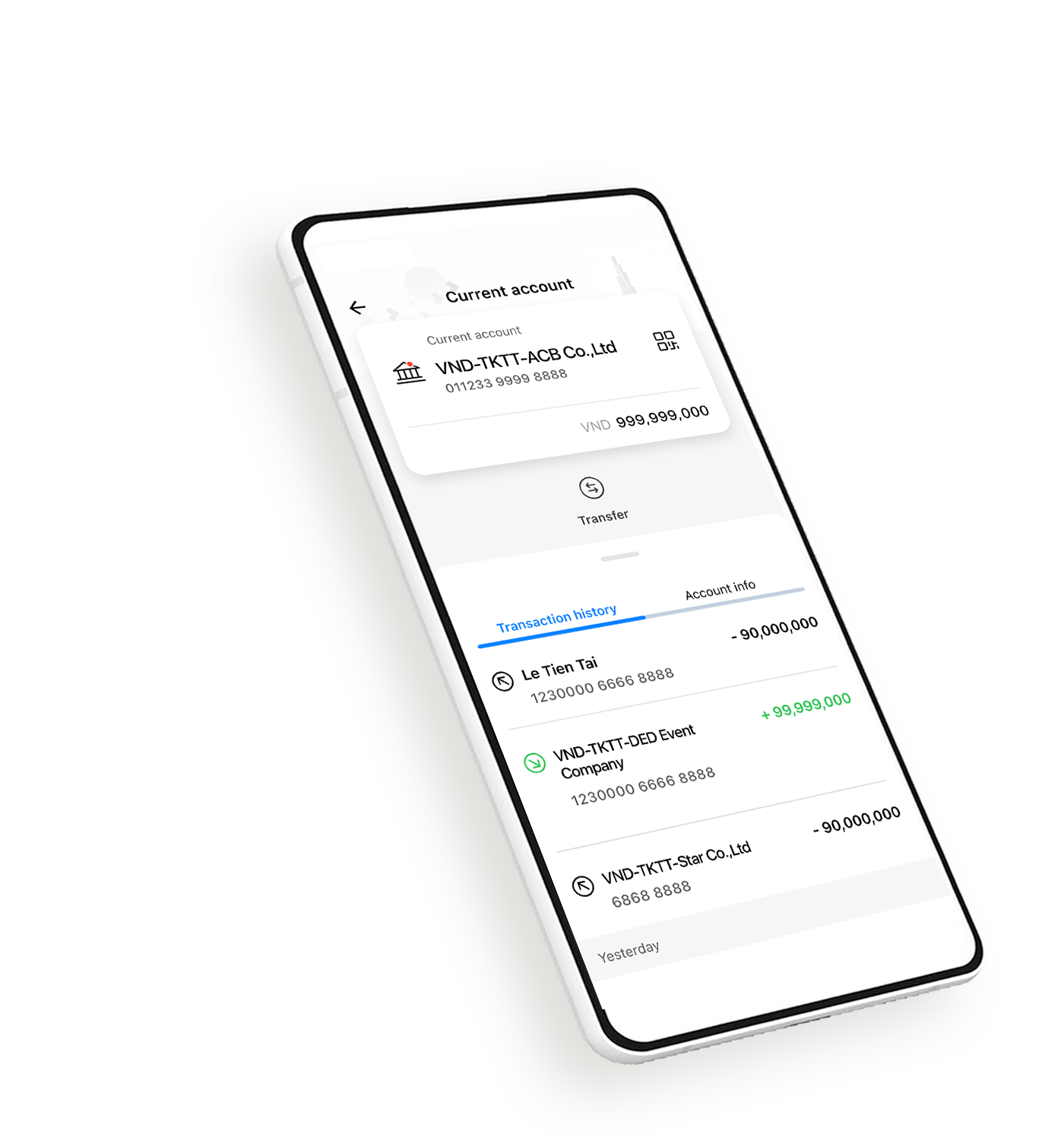
Techcombank Business
Manage your
cash flow
Never miss your cash movement. Manage your business on the go
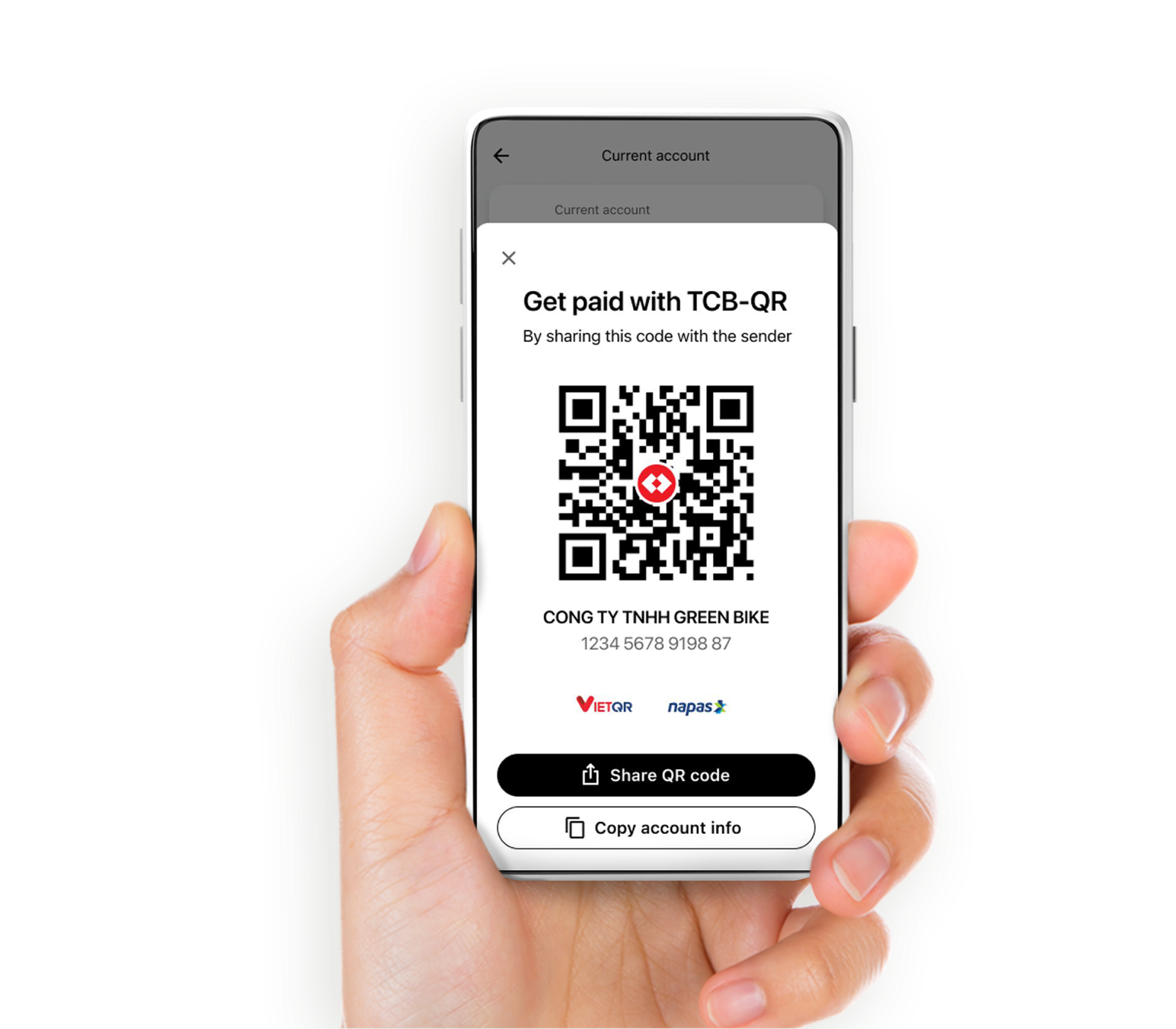
Techcombank Business
Scan & Pay
Get paid fast, secure and contactless with just one touch on your mobile app